
This guide will show you how to use the Walkie-Talkie feature on your Apple Watch. Not only is this a fun feature, but it can also be incredibly useful for those who need to quickly trade with another user.
Just like a real walkie-talkie, Apple Watch allows users to press a button to send an audio message, then releasing the button allows a user to send back a reply.
How to Use the Walkie-Talkie Feature on Your Apple Watch
Before getting started, there are a few things users should know. first, the walkie-talkie function not available in all regions. It’s also worth noting that both parties – sender and receiver – must have both of their watches connected to Bluetooth via iPhone, cellular, or Wi-Fi.
You will also need to invite friends or have them invited.
How to invite a friend to use the walkie-talkie
- Open the Walkie-Talkie app on your Apple Watch.
You can do this by pressing the Digital Crown button while on the home screen of your Apple Watch. This will bring up your apps. Select the Walkie-Talkie app.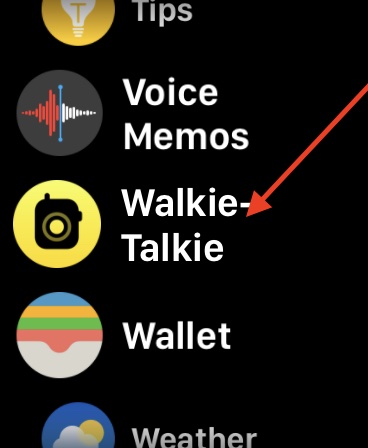
- Scroll through your contact list, then tap a name to send an invitation.
You will then be able to start a Walkie-Talkie conversation once the user accepts the invitation.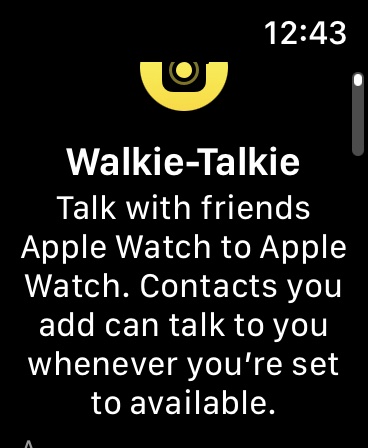
- You can add other contacts by selecting Add Friends from the Walkie-Talkie screen and selecting the contacts you want to invite.
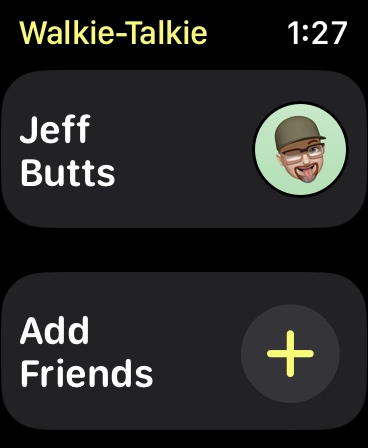
Once you have friends, you can start chatting with them through the Walkie-Talkie app.
How to send a message with the Walkie-Talkie app
Necessary time : 1 minute.
How to send a message with the Walkie-Talkie app.
- Open the Walkie-Talkie app from your Apple Watch. This can be done from the home screen of your Apple Watch by physically clicking on the digital crown.
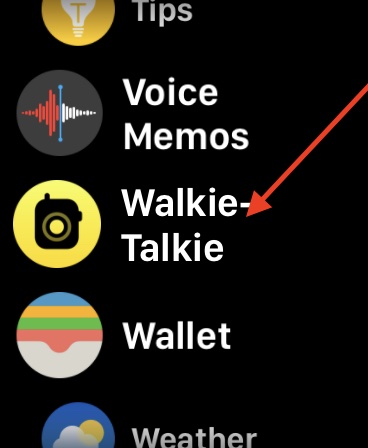
- Tap the name of the friend you’d like to chat with.
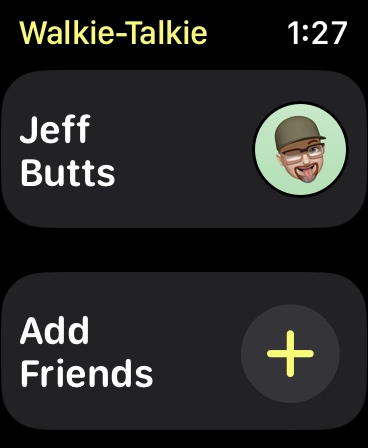
- The chat button will appear. Speak your message while long pressing the talk button.
If the recipient has made themselves available, the app will open on their watch and read the message you sent.
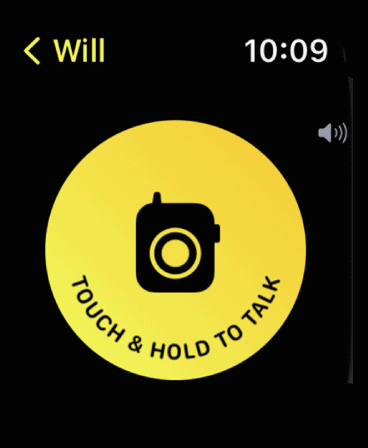
- You can also adjust the volume of your message by turning the Digital Crown.
How to Send a One-Click Walkie-Talkie Message on Your Apple Watch
There is also a way to send a message by speaking with a single tap. Rather than having to hold down the Talk button, you can adjust a setting so you can send messages with a single click.
To do so, follow these steps:
- Open the Settings app on your Apple Watch.

- Go to Accessibility. In the Walkie-Talkie section, enable Tap to Talk. This will allow a user to press the talk button and then press it again when finished talking.
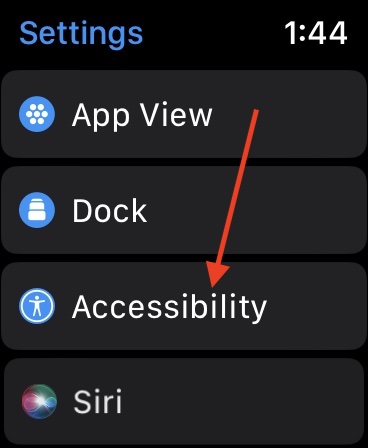
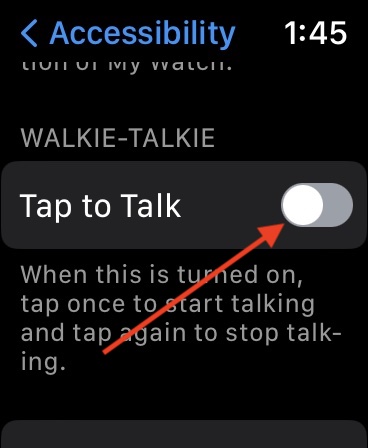
- You can also access this setting from your iPhone through the Apple Watch app.
Go to Apple Watch > My Watch > Accessibility > Push to Talk.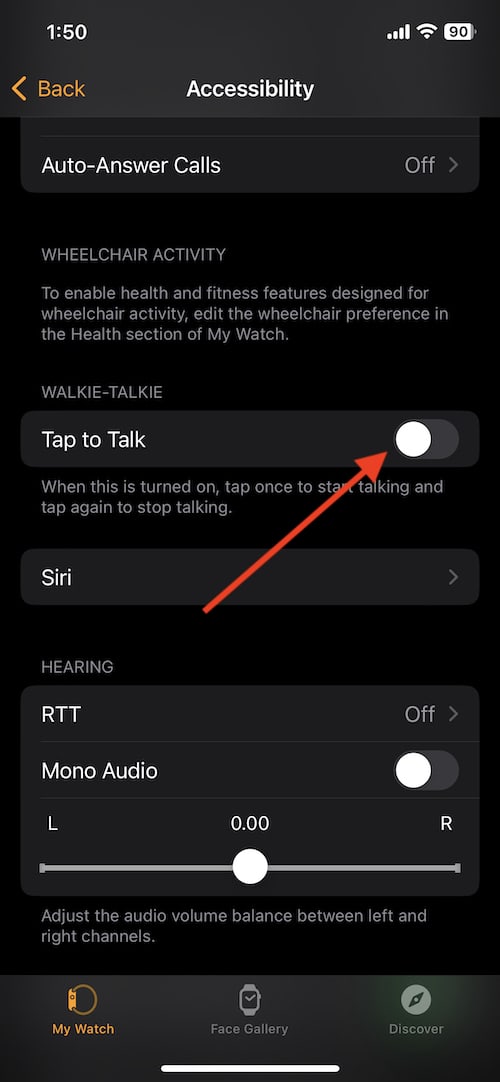
It should also be noted that users can also delete contacts from the Walkie-Talkie app. Go to the Walkie-Talkie app on your Apple Watch, swipe left on a contact, and tap the X that appears.
You can also make yourself unavailable. It’s not always the best time to talk. Maybe you’re in a movie or need to focus for some reason. Users can make themselves unavailable to send and receive Walkie-Talkie messages.
How to make yourself unavailable on the Walkie-Talkie app
- From your Apple Watch’s home screen, swipe up to show Control Center.
- Scroll down to find the Walkie-Talkie button. If it’s yellow, it means you’re available. Click the icon so that it turns gray. This will make you unavailable.
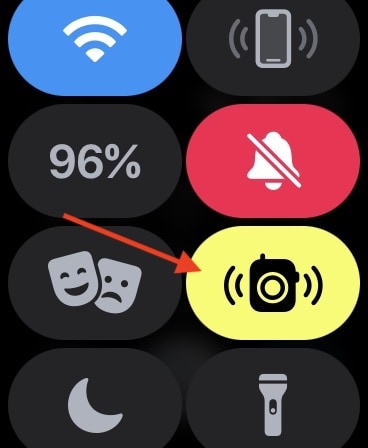
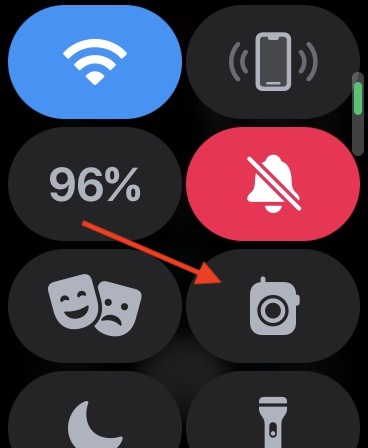
- You can also make yourself unavailable from the Walkie-Talkie app on your watch. Just go to the app and turn off the walkie-talkie at the top of the screen.
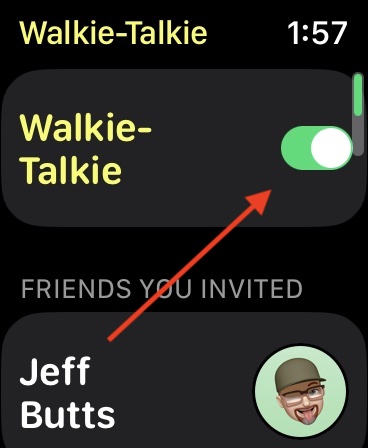
- Enabling theater mode will also make you unavailable.
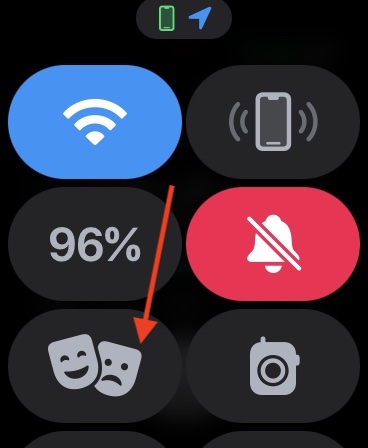
The Walkie-Talkie app featured in the Apple Watch can be a great way to have a quick chat with another user. It can also be a fun way to talk to someone. Be sure to add friends and give it a try.
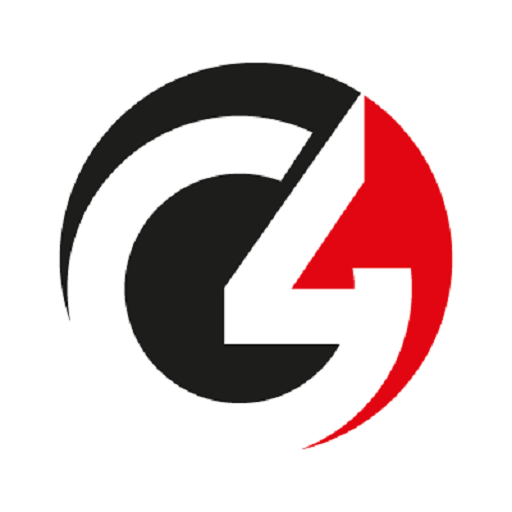
Comments
Post a Comment